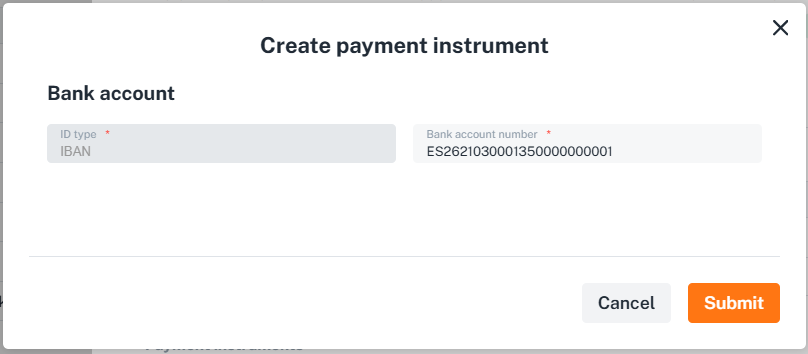Edit capabilities using the dashboard
Account capabilities can be managed directly through the dashboard. To do this, navigate to the account details tab. Below, you can see an example of the dashboard interface where these options are available:
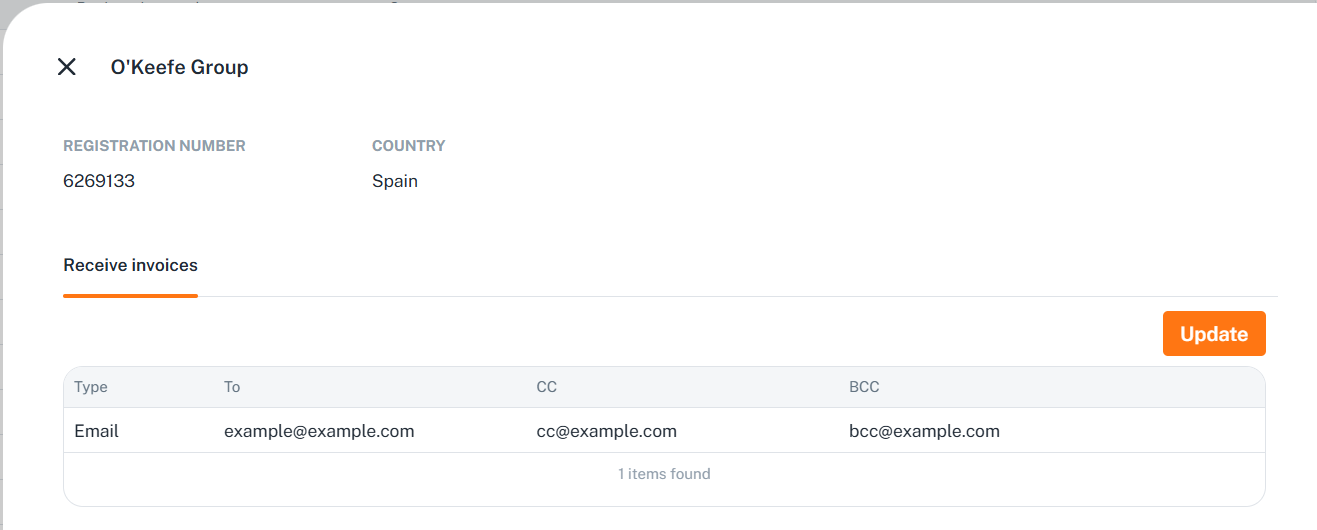
Edit default buyer notifications for receive_invoices
You can update the default buyer notifications for
the receive_invoices capability by pressing the Update button, entering the email values, and submitting them.
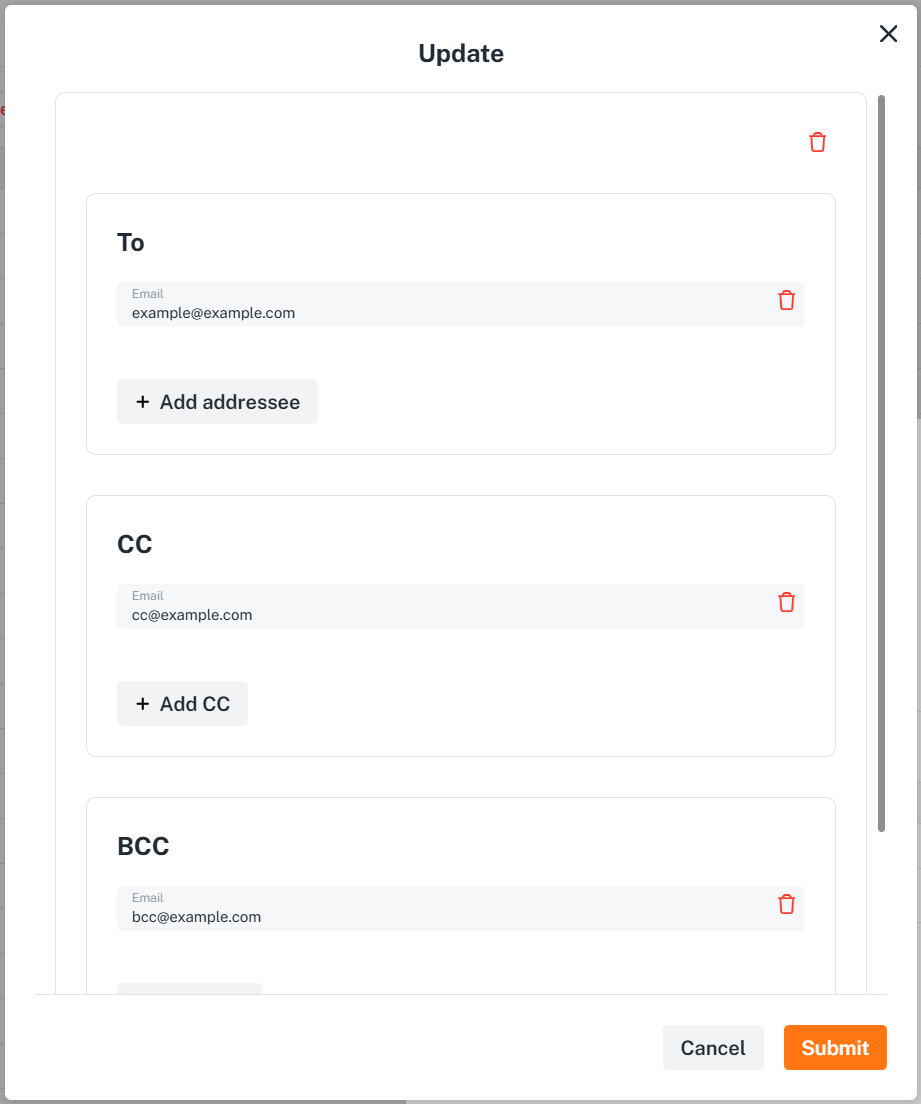
Edit payment instruments for issue_invoices
Similar like receive_invoices, issue_invoices also allows editing default seller notifications. Additionally, other functionalities, such as payment instruments.
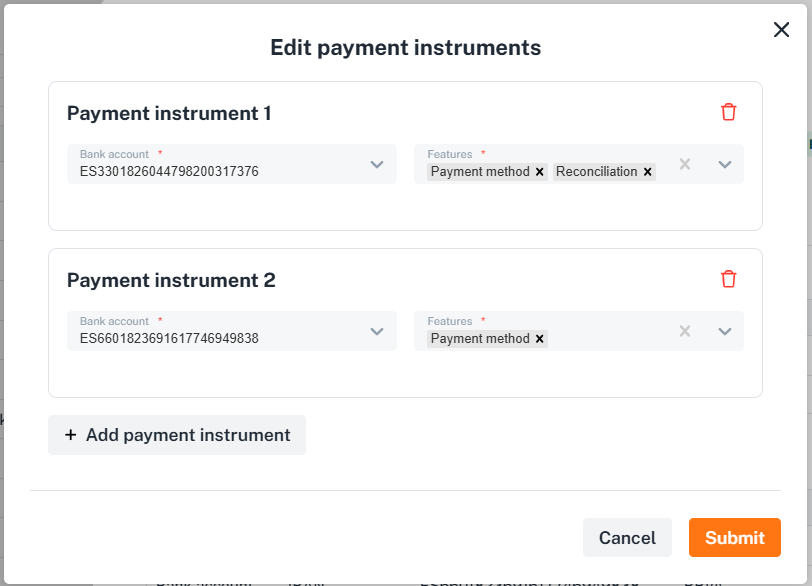
Create payment instrument
In addition to allowing the configuration of payment instruments for issue_invoices, if the desired payment instrument
is not in the list, it can be created by starting to fill in the designated field and clicking the 'Create ...' button
that will appear.
Once clicked, a new form opens for creating the payment instrument. After completion, the form redirects back to the previous one with the newly created payment instrument assigned.